Out of Stock Days is a table in LS Replenishment, which tracks if an item had zero or negative stock in specific locations on a specific date. The system tracks the first date when the Out of Stock situation occurred and also when the item was available again. A day with sales and zero/negative stock is considered as out of stock.
The Out of Stock Days are used in the Average Usage calculation to exclude those days when the average is calculated. Considering those days would result in a too small average sales quantity.
The result of the Out of Stock calculation can be seen in the page Replen. Out of Stock Days. You access this page from the Replenishment Control Data page.
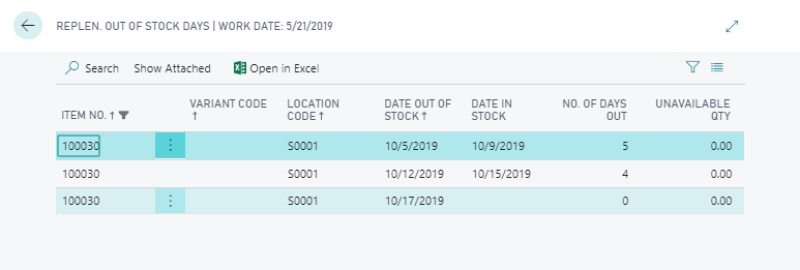
This page shows when an item has gone out of stock in a specific location. Whenever an Out of Stock situation occurs, a record with the starting date in the field Date Out of Stock is created.
When the item has been restocked and stock becomes positive again, the page shows the date it came back in stock in the field Date In Stock as well as how many days the item was out of stock.
The field No. Of Days Out remains empty until the field Date In Stock is populated. It is calculated starting from the Date Out of Stock until the Date in Stock. If, however, the Date in Stock field is empty, during the average usage calculation, the number of days out will be calculated starting from the Date Out of Stock until the WORKDATE.
A day will be considered as out of stock day for an item, if any of these happen:
- Inventory has reached zero or negative quantity.
- Inventory has reached zero or negative quantity right after sales on the same day.
- Inventory was zero or negative quantity before restock happened.
Note: For the out of stock days where the stock has just gone out or been restocked, any sales or sales history adjustment will be excluded from the Average Usage Calculation.
To activate Out of Stock calculation
- Click the
 icon, enter Replen. Setup, and select the relevant link.
icon, enter Replen. Setup, and select the relevant link. - Select the Stock Out Functionality check box on the Replen. Setup page.
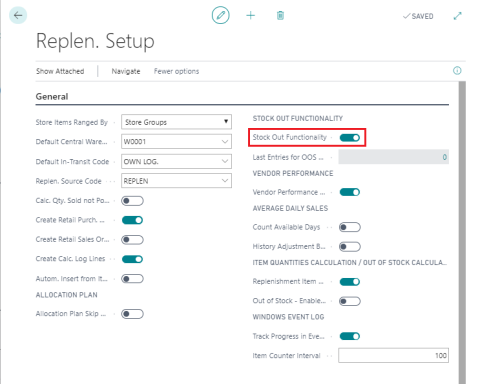
The Out of Stock calculation uses an incremental approach, by storing the last processed Entry No. from the table Item Ledger Entry. Whenever a calculation is successfully completed, the last processed Entry No. is stored and the next calculation will continue from that point. This is done to reduce the calculation time.
Manual calculation of Out of Stock Days
You can run the calculation of the Replenishment Stock Out Days manually using the report Replen. Upd Out of Stock:
- Click the
 icon, enter Replen. Upd Out of Stock, and select the relevant link.
icon, enter Replen. Upd Out of Stock, and select the relevant link.
Calculation of Out of Stock Days using Scheduler
The calculation of the Replenishment Stock Out Days can be run overnight by the Scheduler, using the job REPLEN-STKOUT.
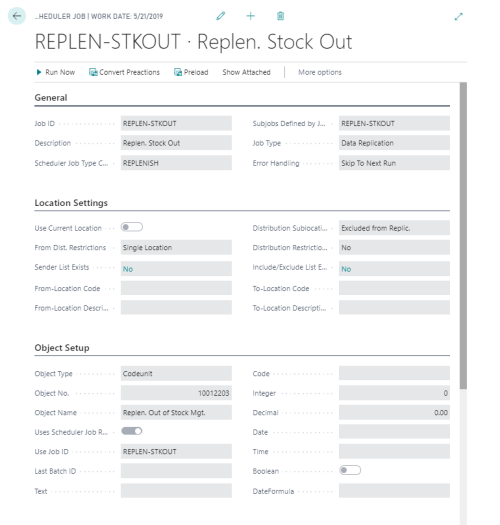
Full recalculation of Out of Stock Days
If you want the system to fully recalculate the Out of Stock data, follow this procedure:
- Click the
 icon, enter Replen. Setup, and select the relevant link.
icon, enter Replen. Setup, and select the relevant link. - Click the value in the Last Entries for OOS Calc. field to open the Replen. Item Out of Stock Last Entry page.
- Click Actions, and then click Delete all Replen. Out of Stock Calculation to set the value of Last Entries for OOS Calc. to 0.
- Run the report Replen. Upd Out of Stock:
Click the icon, enter Replen. Upd Out of Stock, and select the relevant link.
icon, enter Replen. Upd Out of Stock, and select the relevant link.
Instead of running the report manually, you can also calculate the Out of Stock table from the Scheduler.
See Also
Calculation Process for Average Usage